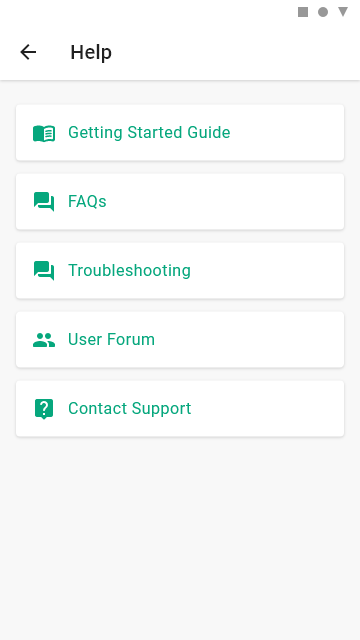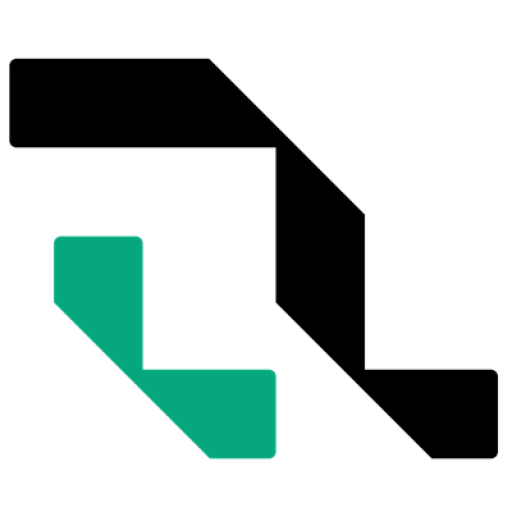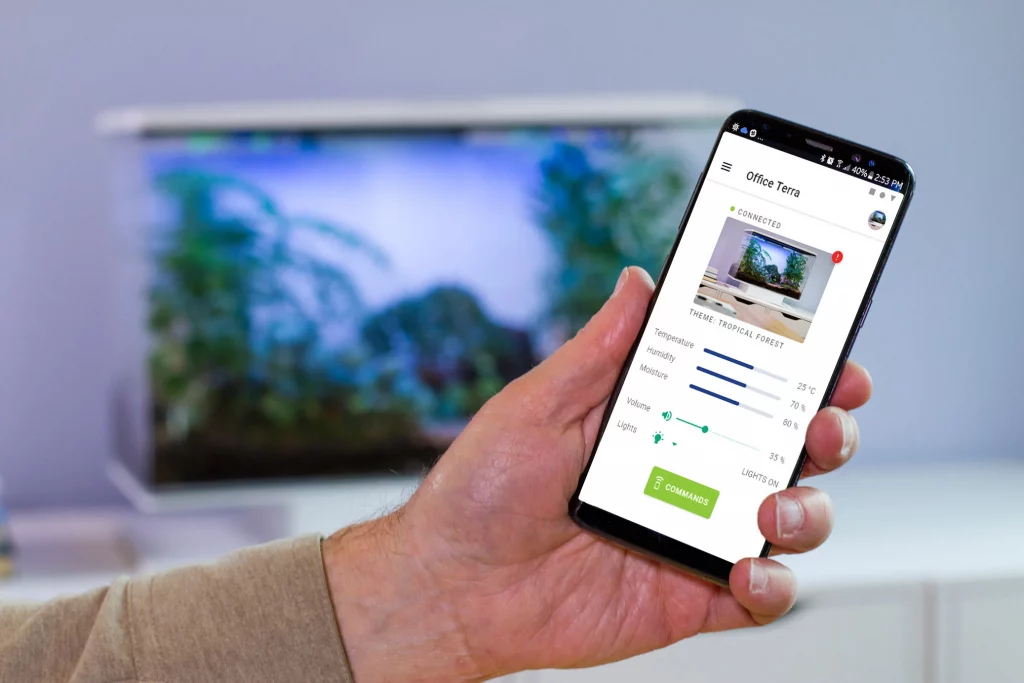
A Guide to the SmartTerra App
Nature at your fingertips
Downloading the App
The SmartTerra App is available for free on the Google Play Store and the Apple App Store.
Simply search for “SmartTerra” or click on one of the options below!
Getting Connected
First things first, you will need to connect your phone to the SmartTerra unit. The process is a little different between Android and iOS devices. When the unit has been properly paired with your phone, you should be able to see the unit when you click on the icon on the right upper corner of your app. Clicking on the unit’s name will refresh the connection.
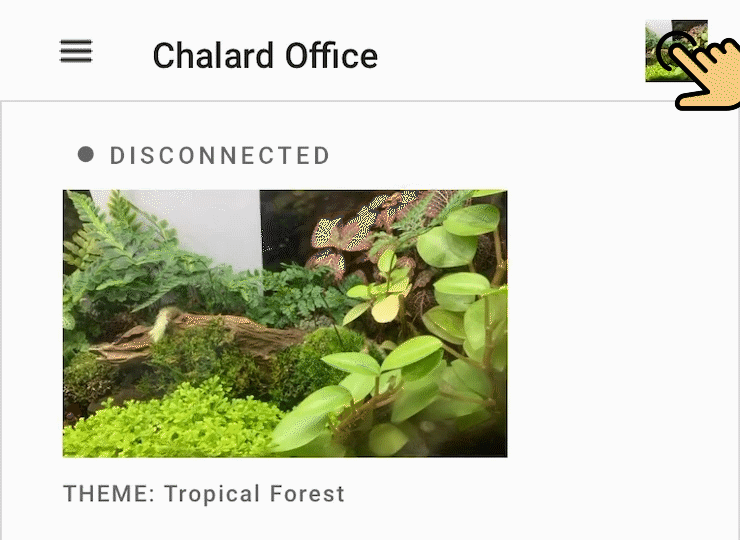
Android
Connection is done via your phone’s Bluetooth settings (not through the app). Under the list of Bluetooth devices, look for SMT-xxxxxx or SMT-xxxxxx-ble. After pairing in your phone’s Bluetooth settings, open the SmartTerra app—you should see your unit listed there.
iOS
Connection is done inside the SmartTerra App. Go to Settings > Devices and look for SMT-xxxxxx or SMT-xxxxxx-ble. After adding your SmartTerra, the app will communicate with the unit.
After connecting the app with the SmartTerra unit.
Syncing Date/Time
First, you will have to sync the date/time on your phone with the unit. Go to Settings > Advanced Settings > SYNC DATE AND TIME.
Calibration
When you first set up the unit, you will need to calibrate the soil probe. In the future, if you find the soil moisture readings to be inaccurate, you may have to recalibrate.
We have found that the default rain pump settings works well for most users. However, if not, you can calibrate the rain it to your liking.
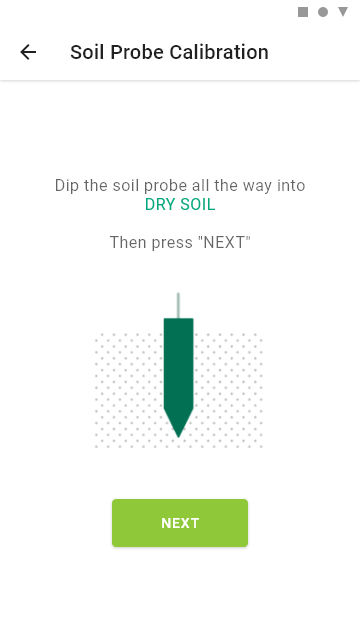
Soil Probe Calibration
The soil probe measures moisture level in your growth media. Calibration is necessary because readings will be different depending on what media you use. First, place the probe in dry media, then in wet media. Be sure to dip the probe in all the way so that most of it is underground. How to Calibrate >>
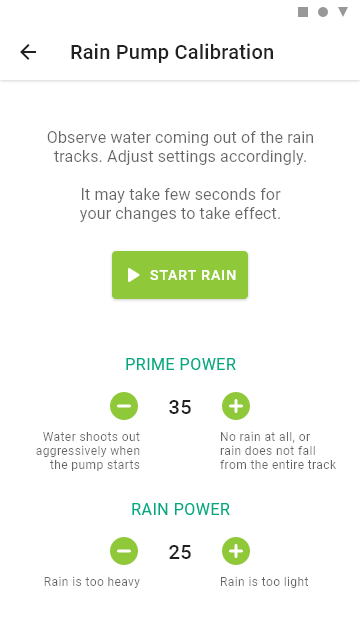
Rain Pump Calibration
Every time it rains, the pump needs to first push the air out of the tubes; this is called “priming” the pump. Observe the rain tracks carefully while you adjust the Prime Power and Rain Power.
Setting Up
Welcome to the SmartTerra App! Let’s do a quick run-through of some main features.
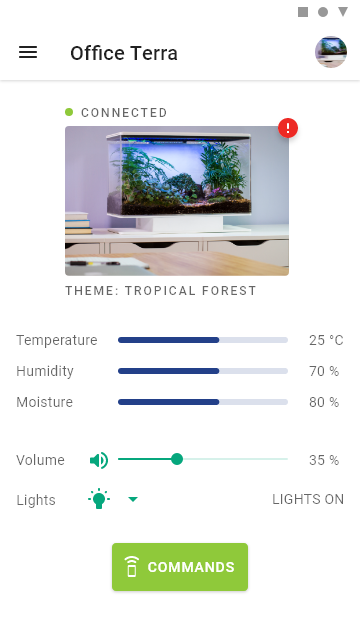
Home Page
Here, you will be able to:
- View the connection status of your unit
- View notifications, if any
- View climate conditions: temperature, air humidity, soil moisture
- Control the speaker volume
- Turn on/off the lights
If the page is not updating, check to see if the status indicator says CONNECTED. To refresh the connection, click on the unit’s icon in the upper righthand corner, then click on the unit’s name.
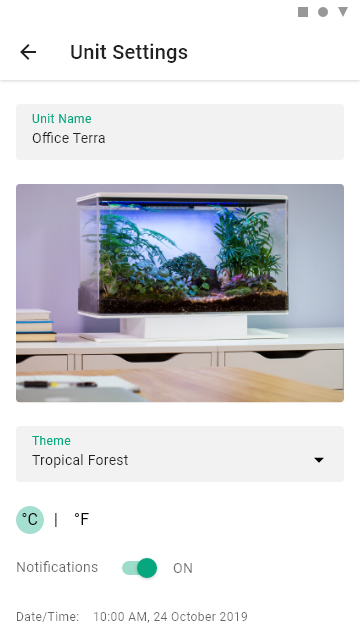
Unit Settings
Clicking on the photo of your unit on the Home Page leads you to Unit Settings. Here, you will be able to:
- Edit the unit name
- Take/Upload a photo of your unit
- Select the theme
- Switch between Metric/English units
- Turn on/off notifications
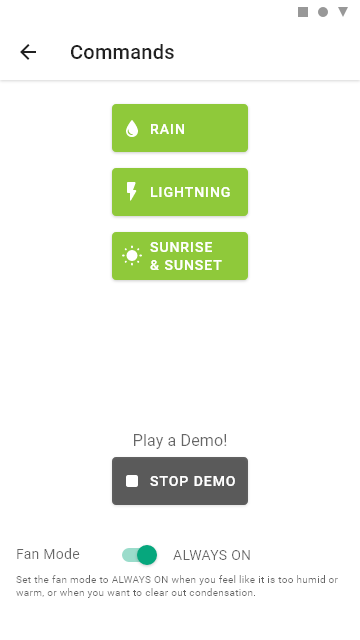
Commands
Here, you will be able to send commands to the unit. Note that it may take a few seconds for the commands to be sent, and that you can only do one demo at a time. Be patient when you start and stop a demo.
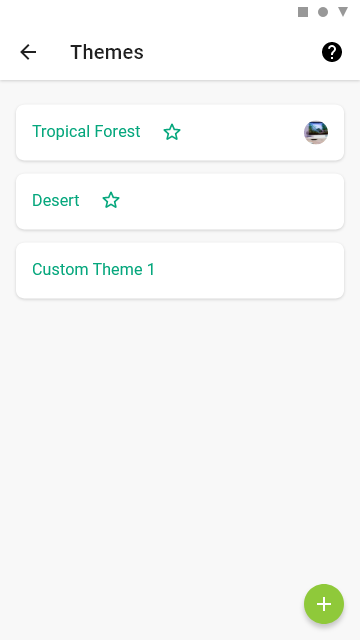
Themes
Themes allow you to customize your SmartTerra, and easily switch between different environments. Two preset themes are provided:
- Tropical Forest (medium temperature, high humidity)
- Desert (high temperature, low humidity)
You can build upon these presets by duplicating. To create a new theme, press the + button located at the bottom of your screen.
Adding a Theme
Setpoints
You can set values for temperature, humidity, and moisture that are ideal for your environment. Temperature and humidity are measured at the top of the unit, while the moisture is measured by the soil moisture probe.
Lighting
You can set your own sunrise and sunset times. Make sure to give your plants enough sunlight; at least 8 hours per day is recommended. You can also set the sky color tint for your unit. For the nighttime, when the “Static” mode is selected, the color selection will be enabled.
Soundscape
Select from a range of sounds to play during the day and night. Preview Soundscapes »
Duplicating/Deleting Themes
You can duplicate themes to make tweaks, or delete themes that you no longer want.
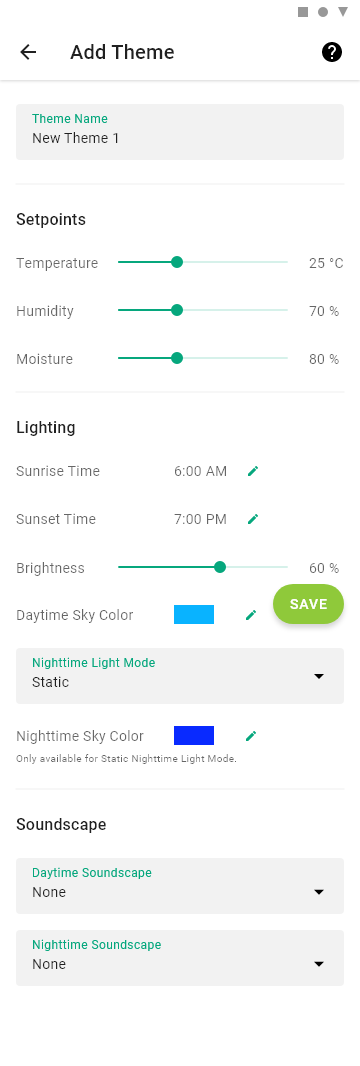
Streaming Music
The SmartTerra has an integrated Bluetooth music streaming system. However, it works independently from the SmartTerra App. You would connect, play music, and control the volume directly from your phone just like any other Bluetooth Speaker. To pair with SmartTerra’s music streaming, go to your phone’s Bluetooth settings and connect to SMT-SND or F-3188.
Support
Many resources are available within the app in case you need help. You can get to the Getting Started Guide and the SmartTerra User Forum right from the app. If you have any questions, first check out the Troubleshooting page. If any problems persist, you can Contact Us.